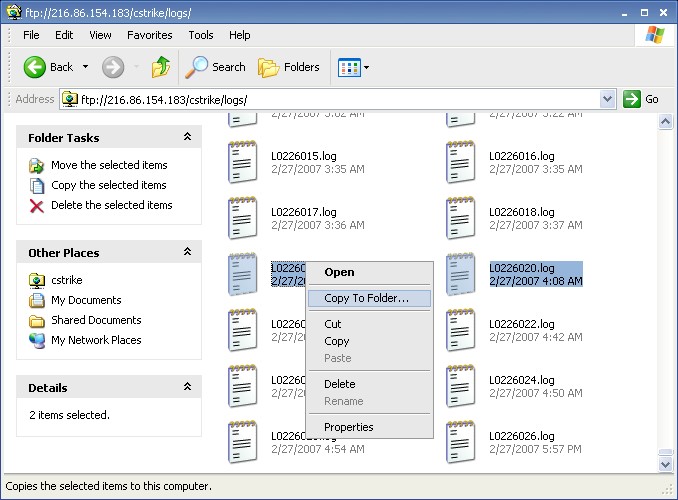Getting Logs From Your Server
You can use any FTP client for this, but I'll just show how to do it with Windows Explorer (so you won't have to install extra software).Step 1
Start Windows Explorer by going to My Computer.Type ftp://x.x.x.x/ into the address bar (using your game server's ip).
You should get a dialog asking you to log in. If not, click File > Login As...
Type in your username and password as given to you by your game server provider.
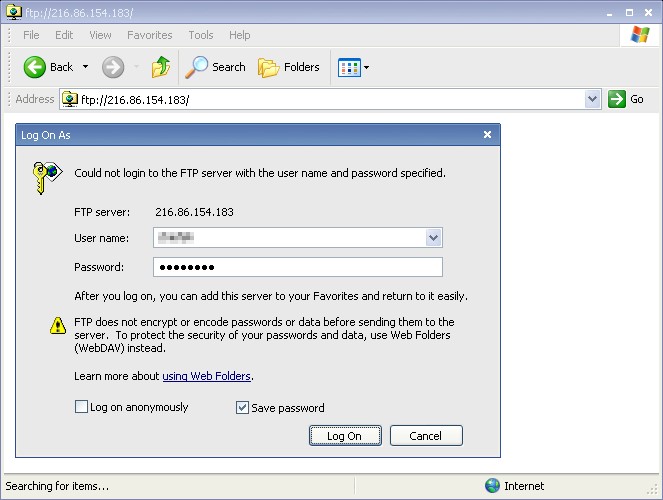
Step 2
You should see your server's files as is shown below.On some hosts you might have to open a folder (perhaps named with your server ip) first.
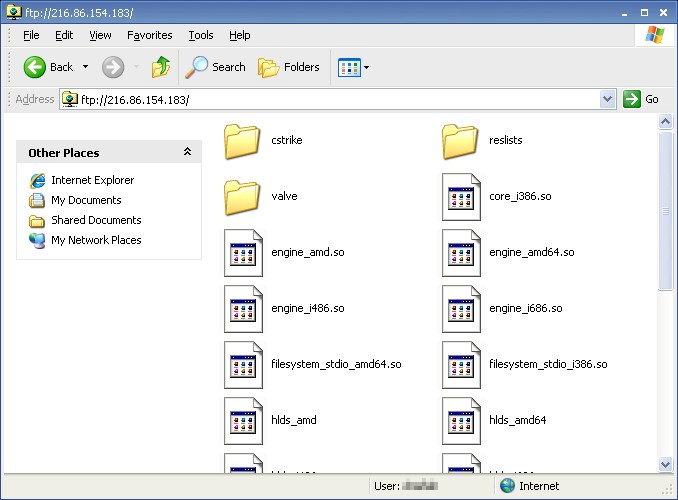
Step 3
Next you should open the cstrike and logs folders.You may want to do View > Arrange Icons by > Modified so you can see the dates/times the logs were made. The newest logs will be at the bottom.
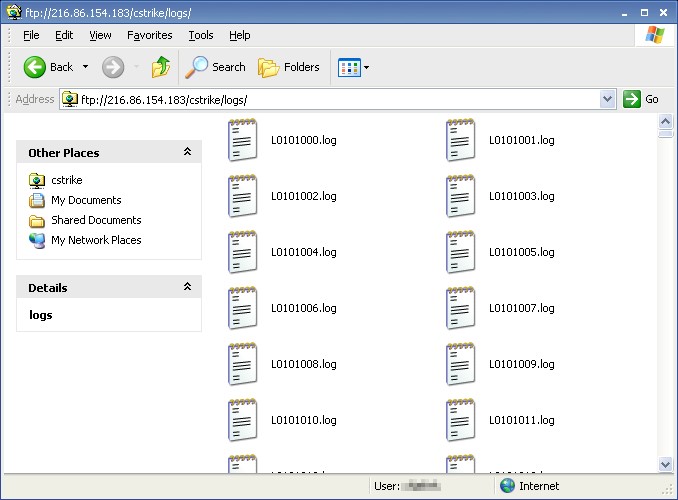
Step 4
Finally, you can select the logs you want and Right click > Copy To Folder... to download them. If you aren't sure which are the logs you want, you may need to download a bunch and look through them.